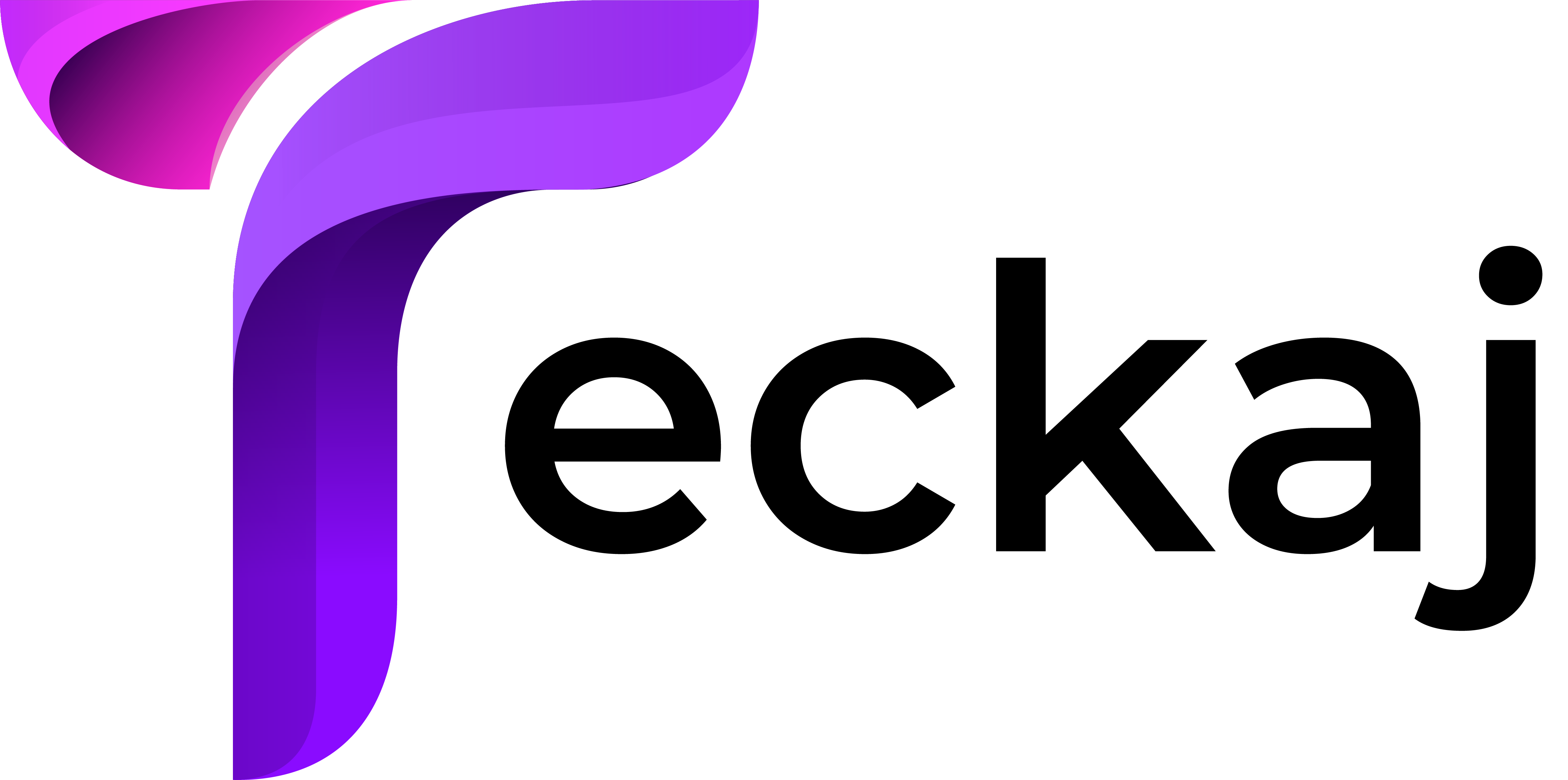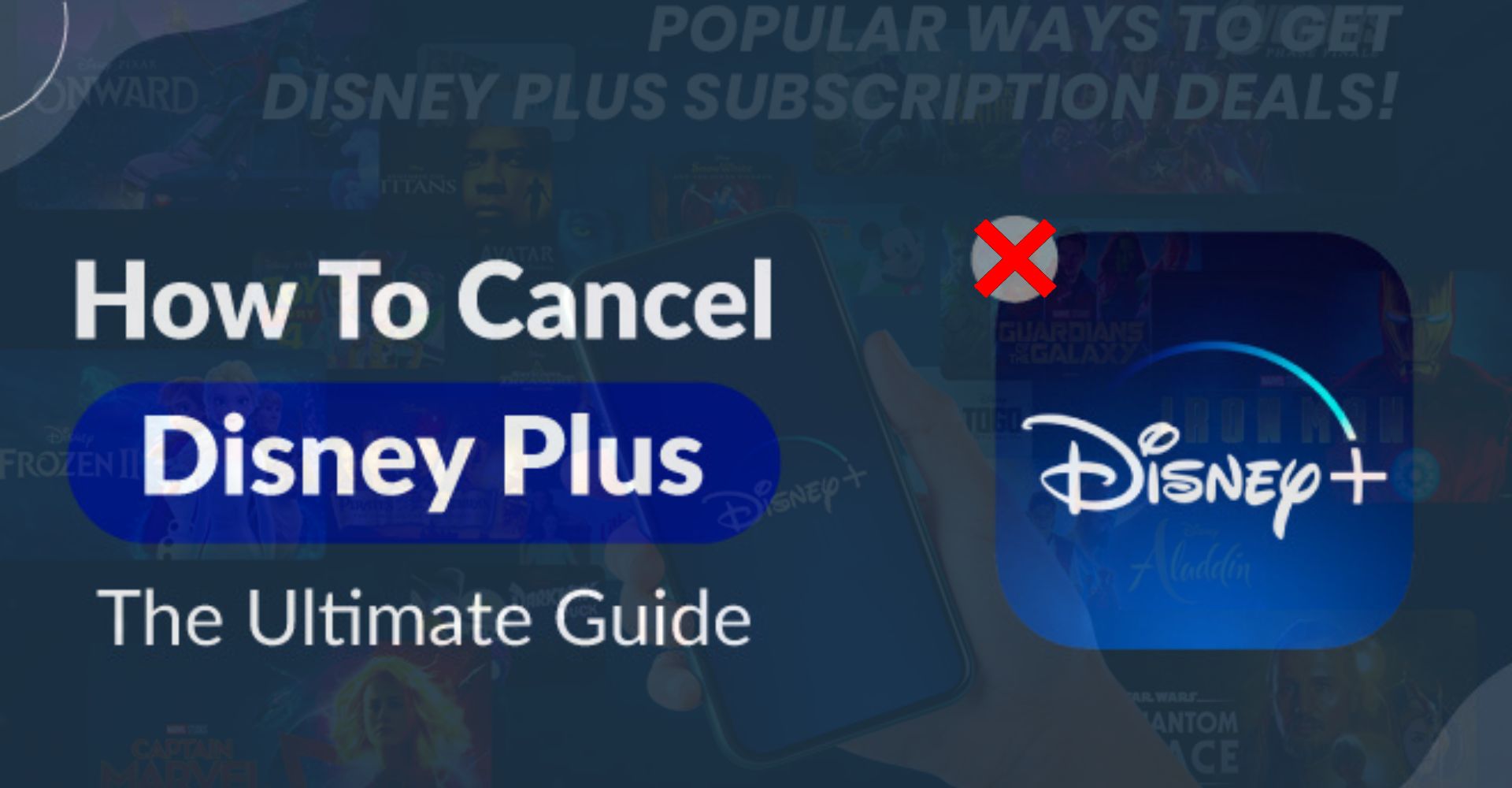Disney Plus is a subscription-based streaming service owned and operated by The Walt Disney Company. In this, you can watch movies, series, and originals from Disney, Pixar, Marvel, Star Wars, Nat Geo, and more.
This streaming service gives you access to thousands of titles for a high-quality viewing experience. But in the ever-evolving landscape of digital streaming services, users may find themselves needing to cancel their Disney Plus subscription.
If you are somebody who is trying to figure out how to cancel a Disney Plus subscription. Then don’t worry we’ve got you covered with step-by-step instructions below and potential alternatives.
In this article, you will get a simple and easy brief guide that will assist you in canceling your subscription. It is not as complex a job as you think it is, it is more simple than you think.
Now keep your device ready and keep reading to find out how to cancel Disney Plus based on your sign-up method. There are multiple ways to cancel your subscription and it all depends on the method you used to sign up.
So ensure you keep your device ready and keep reading to find out how to cancel your Disney Plus subscription in a few simple steps. Whenever we think of canceling your subscription, it is natural to have questions about what exactly will happen after you cancel your subscription.
Doing this isn’t the same as deleting your account. After canceling, if you ever decide to renew your subscription, you can log in and easily restart your plan. Canceling the subscription between billing dates, then you still have access to streaming content until the cancellation kicks in at the next billing date.
It is recommended to cancel your subscription in advance to prevent yourself from paying extra fees. Go through the following instructions to cancel Disney Plus subscription.
Methods to Cancel Disney Plus Subscription
Canceling the Disney Plus subscription isn’t a complicated job, doing this is quite an easy and simple task. If you are unable to cancel your Disney Plus subscription on your own, then here are the instructions to cancel the subscription on different devices. Follow the below steps to do the same.
Steps to Cancel Disney Plus Subscription Desktop
If you are streaming Disney Plus on your desktop and wondering how you can cancel your subscription plan on your desktop. Here are the steps to cancel the subscription plan on the desktop.
- Before proceeding log in to your account through any preferred browser.
- Then on the top-right corner of the screen click on the profile icon.
- After this, from the drop-down menu, choose the “Account” option.
- Next, choose your subscription, which says “Disney Plus (Monthly)”.
- Now you have to state your reason for cancellation and select “Cancel Subscription”
Methods to Cancel Disney Plus Subscription on iOS
To cancel your subscription plan through your iTunes account, then go through the below-provided instructions as given.
- If you are an iOS user, first go to the “Settings” app on your device.
- Next, click on the Apple ID at the top of the screen and click on the “View Apple ID” option.
- Then choose “Subscriptions” and you will see a list of all your subscriptions.
- After that, select the option “Cancel Subscription”.
Instructions to Cancel Disney Plus Subscription on Android
For users who especially access Disney+ on their mobile devices, the cancellation process is equally accessible through the app. The following are steps to cancel your Disney Plus subscription.
- First, go to the Google Play Store and click on the profile icon.
- After this, choose “Payments and Subscription “ and click on “Subscriptions”.
- Now you will be able to see all the subscriptions you’re paying for.
- Then find and click on “Disney Plus” and scroll down to the bottom.
- From the bottom of the screen, click on the “Cancel Subscription” option.
Steps to Cancel Disney Plus Subscription on Roku
There are two ways to end your Disney Plus subscription on Roku. You can either use your Roku remote or the web app. Here are the steps to cancel the subscription on the Roku device.
- Press the “Home” button on the Roku remote and go to Disney Plus.
- Now press the “asterisk {*}” button on your remote and a pop-up window will appear.
- On the appeared pop-up window, click on “Manage your Subscription.”
- After that, choose the option “Cancel Subscription.”
What are Some Good Disney Plus Alternatives?
Nowadays Disney Plus has become a quite common name, that offers a vast array of family-friendly content and beloved franchises. However, several alternatives serve different tastes and preferences. The following is a list of some noteworthy alternatives to Disney Plus
1. Netflix
Netflix is the biggest streaming platform, that puffs a massive library of movies, TV shows, documentaries, and original content. As with Disney Plus, the main draw of this streaming subscription is the incredible backlog of good Netflix movies and original shows. It has an extensive content library with a mix of genres and also includes ward-winning original productions like Stranger Things, and The Crown.
2. Amazon Prime Video
Amazon Prime Video is also subscription-based, offering a diverse range of movies, TV shows, and original content. It also allows you to enjoy additional perks, including free shipping on Amazon orders.
3. Apple TV+
Apple TV+ is a streaming service presenting Apple Originals’ award-winning series, riveting dramas, groundbreaking documentaries, kids’ entertainment, comedies, and more. It emphasizes high-quality original productions and an Ad-free streaming experience.
4. Hulu
Hulu has recently aired, on-demand content, that combines on-demand streaming with a robust lineup of current-season TV shows. It also makes it an outstanding choice for those who want to keep up with the latest episodes shortly after they air. Hulu also provides an option for live TV streaming with an additional subscription
Sum up
Canceling a Disney Plus subscription is a user-friendly process that can be accomplished through various platforms, including the official website, mobile apps Youtube, and third-party services. Follow the above step-by-step guide as mentioned to cancel your Disney Plus subscription.