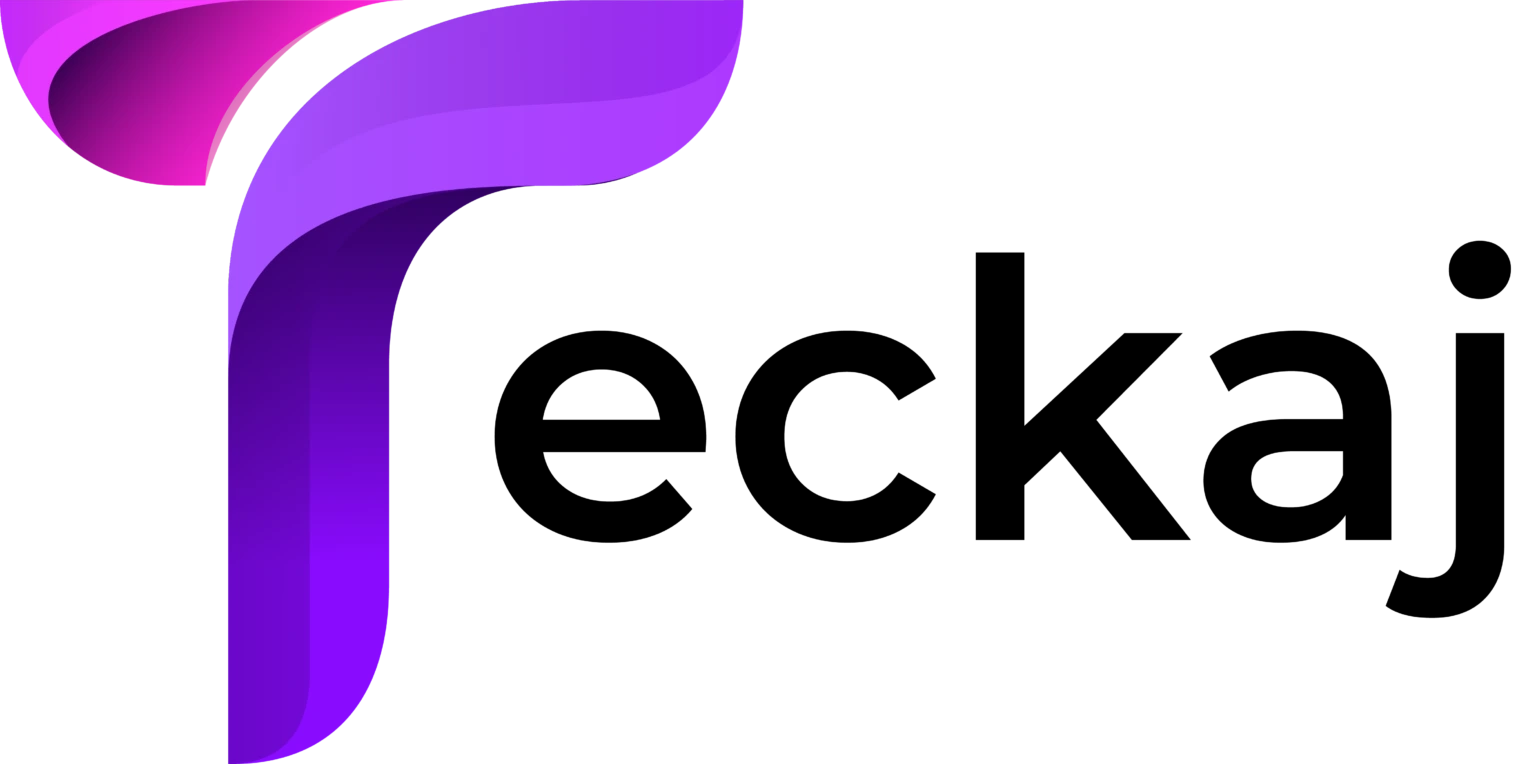Amazon Alexa Yellow Ligth notification is a common indicator that alerts users about unread messages, missed calls, or notifications from Amazon and other connected services. While this feature can be helpful, it can also be annoying if you prefer not to be constantly reminded of incoming messages or updates. This guide will walk you through various methods to stop Alexa’s yellow light notification, along with troubleshooting tips and additional settings to customize your Alexa experience.
Understanding Alexa’s Yellow Light Notification
Before diving into how to stop Alexa’s yellow light, it’s essential to understand what it signifies. The yellow ring light on your Alexa-enabled device typically appears when:
- You have a new message in your Alexa app.
- You receive a notification from Amazon about a delivery update.
- You have missed a call or received a voicemail.
- Other third-party Alexa skills or apps have sent you a notification.
The yellow light pulses intermittently until the notification is acknowledged.
How to Stop Alexa’s Yellow Light Notification
1. Check and Clear Notifications
To remove the yellow light, the first step is to check and clear the notifications.
Using Voice Commands:
- Say, “Alexa, what are my notifications?”
- Alexa will read out your notifications.
- After hearing them, the yellow light should disappear.
Manually Clearing Notifications:
- Open the Alexa app on your smartphone.
- Tap More (three horizontal lines at the bottom-right corner).
- Select Activity and then Notifications.
- Clear all unread notifications.
2. Disable Amazon Shopping Notifications
If the yellow light frequently appears due to Amazon delivery updates, you can disable these notifications.
- Open the Alexa app.
- Tap More > Settings > Notifications.
- Select Amazon Shopping.
- Turn off notifications for Out for Delivery and Delivered.
By disabling these options, you will no longer receive package-related notifications that trigger the yellow light.
3. Turn Off Alexa Messages and Announcements
Alexa’s messaging and announcement features may cause the yellow light to blink. You can disable these features if you don’t use them.
- Open the Alexa app.
- Go to More > Settings > Communications.
- Tap Alexa-to-Alexa Messaging and Announcements.
- Toggle off both options.
This prevents Alexa from notifying you about new messages and announcements.
4. Disable Notifications for Third-Party Skills
Some Alexa skills (third-party apps) send notifications that may trigger the yellow light. If you suspect a skill is responsible:
- Open the Alexa app.
- Go to More > Settings > Notifications.
- Select Skill Notifications.
- Disable notifications for any skill you do not need updates from.
5. Enable Do Not Disturb Mode
If you don’t want Alexa to show any notifications at certain times, you can activate Do Not Disturb mode.
Using Voice Command:
- Say, “Alexa, turn on Do Not Disturb.”
Manually in the App:
- Open the Alexa app.
- Go to Devices > Select your Echo device.
- Tap Do Not Disturb and enable it.
This mode stops all notifications, including the yellow light, but will still allow alarms and timers to work.
How To Fix Alexa’s Yellow Light Tips Explained
If you’ve tried the above methods and the yellow light persists, consider these troubleshooting steps.
1. Restart Your Alexa Device
Sometimes a simple restart can resolve the issue.
- Unplug your Alexa device from the power outlet.
- Wait for about 30 seconds.
- Plug it back in and wait for it to reboot.
2. Update Your Alexa Device Firmware
Outdated software may cause Alexa to malfunction.
- Ensure your Alexa device is connected to the internet.
- Say, “Alexa, check for software updates.”
3. Reset Alexa to Factory Settings
As a last resort, you can reset your Alexa device to factory settings.
- Open the Alexa app.
- Go to Devices > Select your Echo device.
- Tap Factory Reset and confirm.
This will erase all settings, so use it only if other methods fail.
Customizing Alexa Notifications Without Disabling Them Entirely
If you want to receive notifications but don’t want the yellow light, consider customizing how Alexa notifies you.
- In the Alexa app, go to Settings > Notifications and adjust the notification types.
- Use Brief Mode by saying, “Alexa, turn on Brief Mode.” This reduces unnecessary voice responses.
- Instead of disabling notifications entirely, choose to receive them only via the Alexa app.
What does alexa Yellow Light Mean
The yellow light on your Alexa-enabled device is a notification indicator, signaling that you have unread messages, missed calls, or important alerts. Unlike other colors in Alexa’s light ring system, the yellow light specifically relates to communication and wifi notifications rather than errors or system issues.
Common Reasons for Alexa Yellow Light Mean
- New Messages – Alexa notifies you when you have unread messages in your Alexa app.
- Amazon Delivery Updates – Alexa provides shipment tracking details, such as when an item is out for delivery or has been delivered.
- Missed Calls or Voicemails – If someone calls or leaves a message via Alexa’s communication feature, the yellow light will pulse.
- Skill Notifications – Some third-party Alexa skills may send updates that trigger the yellow light.
How to Check and Clear the Yellow Light
- Say, “Alexa, what are my notifications?”
- Open the Alexa app, go to More > Activity > Notifications, and clear them.
If you find the Alexa Yellow Ligtht distracting, you can disable notifications or enable Do Not Disturb mode in the Alexa app settings. This ensures Alexa remains quiet while still being available for other commands.
Final Thoughts
Alexa Yellow Ligth is a helpful feature for staying informed about messages, calls, and deliveries, but it can become a distraction. By following the methods outlined in this guide, you can easily stop Alexa’s yellow light notification or customize it to better fit your preferences. Whether you want to disable Amazon shopping alerts, block messages, or turn on Do Not Disturb mode, you now have the tools to take full control over Alexa’s notifications.