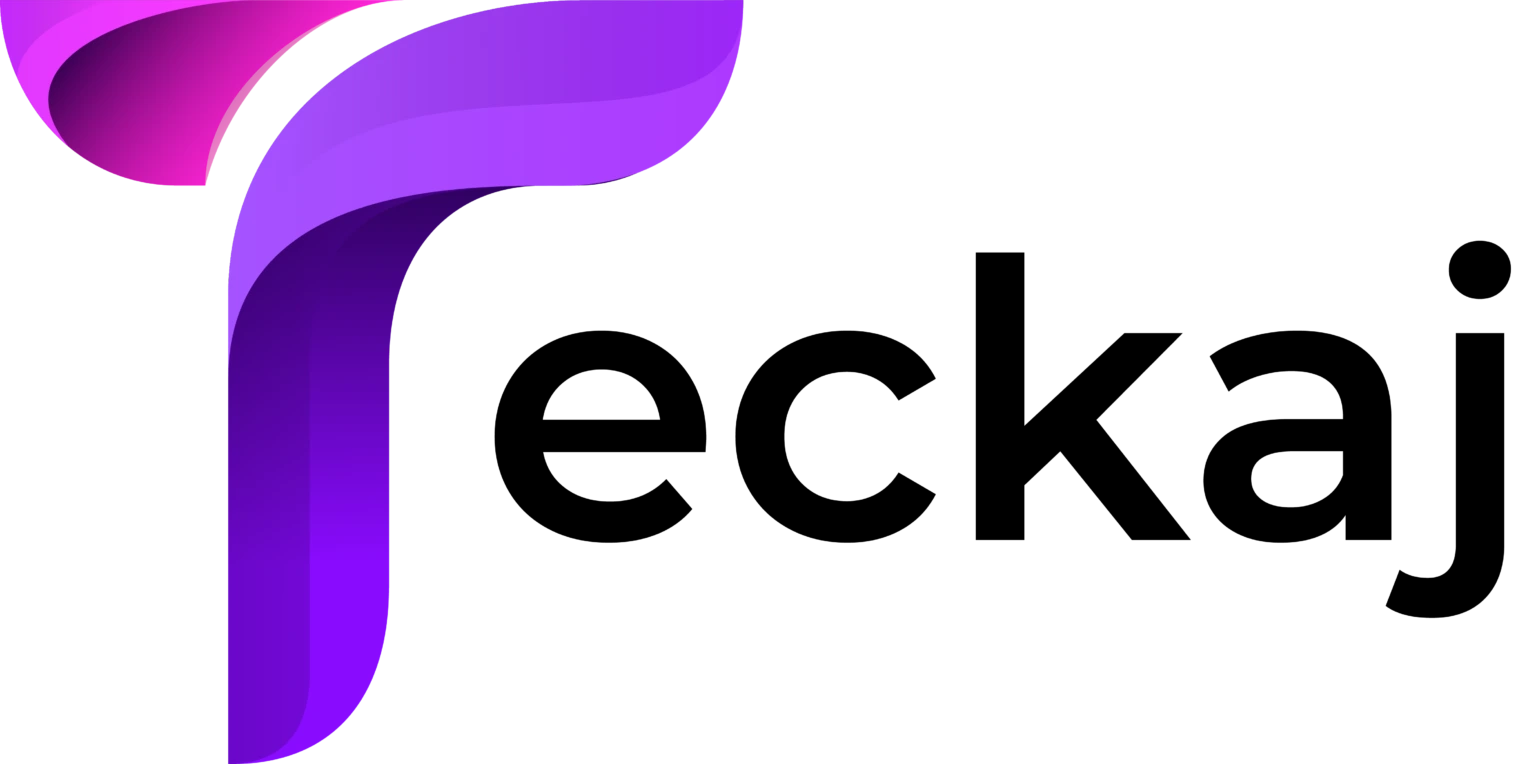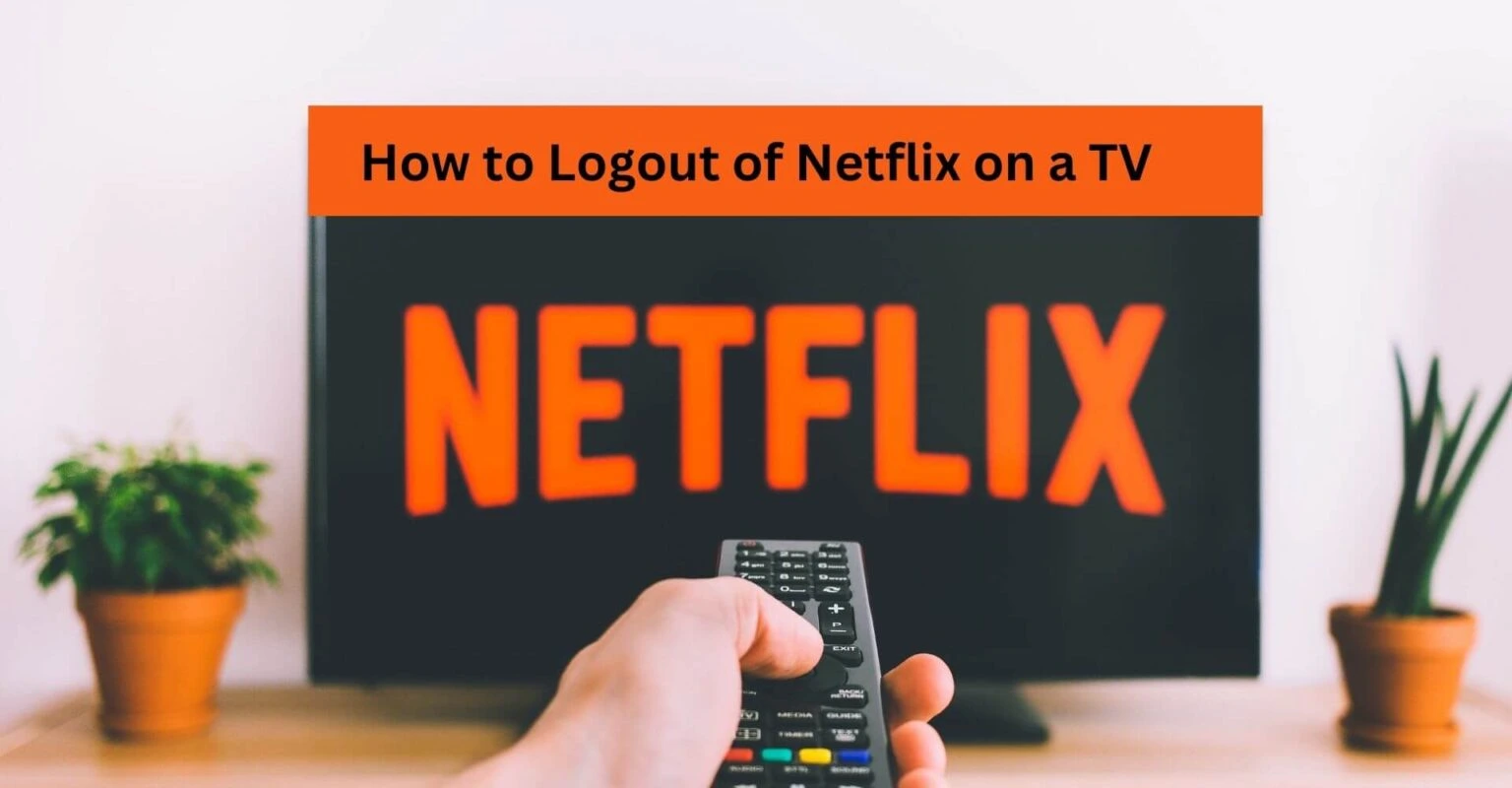Netflix is a subscription-based streaming service and also provides other video content accessible over the internet. With this, you can have a vast library of movies, TV shows, and documentaries available at your fingertips.
Convenience comes with responsibility, particularly when it comes to safeguarding personal information and maintaining privacy. However, as convenient as binge-watching your favorite series may be, it is essential to know how to log out of Netflix on a TV.
This is especially true when using a shared TV or a device in a public space. But many users don’t know how to do this. If you also belong to the same category, there is no need to get upset.
In this, we will provide you with a brief and thorough guide on how to logout of Netflix on a TV. All you need to do is go through the following easy-to-follow guide and ensure your account remains secure and your viewing experience hassle-free
Why Logging Out of Netflix on a TV is Necessary?
Nowadays, where streaming services power is supreme, Netflix has emerged as a dominant force. However, understanding why logging out of Netflix on a TV is necessary is crucial. Below are some reasons why you have to log out of Netflix on a TV.
1. Security Concerns
The foremost reason why logging out of Netflix on a TV is necessary is security. Your Netflix account contains sensitive information like viewing history, payment details, and personal preferences.
Failing to log out leaves your account vulnerable to unauthorized access and leads to various security risks. So, it is necessary to log out of your account to ensure that your account remains secure and minimize the risk of unauthorized access.
2. Privacy Protection
Your Netflix profile contains worthwhile personal data, including your viewing preferences, watch history, and recommendations. So, by logging out, you prevent others from accessing this information, keeping your privacy.
3. Optimizing User Experience
Further security and privacy, logging out of Netflix on a TV also allows you to optimize your experience. Also, this promotes a seamless and hassle-free viewing experience.
Moreover, logging out of Netflix on a TV prevents potential conflicts or disruptions that may arise from shared viewing experiences. With this, every user can enjoy a tailored and uninterrupted viewing experience, enhancing overall satisfaction and enjoyment.
Methods to Logout of Netflix on a TV
Hope now you have understood why logging out of Netflix on a TV is required. However, logging out of Netflix can be accomplished using various methods, depending on the type of TV or streaming device you are using. Here we have enlisted the different easy ways to log out of Netflix.
Steps to Logout of Netflix by Using the Netflix App Menu
Netflix App Menu logging out is a simple process that can be done in a few seconds. The following are the steps on how to do it.
1. Access the Netflix App
First, you have to access the Netflix app. For this, use the TV remote and navigate to the Netflix app to open it. This can usually be done by selecting the Netflix icon from the home screen of the TV or app menu.
2. Navigate to the Menu
Once the Netflix app is open, click on the menu icon, located in the top-left or bottom-left corner of the screen. The menu icon looks like three horizontal lines or dots.
3. Head Over to Settings
Now within the menu, you will find different options. Simply, click on the “Settings” or “Account” option and select it. After that, you will be navigated to the account settings page.
4. Find the Logout Option
In the account settings page, scroll down until you find the options “Logout” or “Sign out”. And then choose the option to begin the logout process.
5. Confirm Logout
After clicking on logout, a confirmation message will appear on the screen, asking if you’re sure you want to logout. So, simply click on “Yes” or “Logout” to proceed.
Steps to Logout of Netflix by Using the TV Remote
You can also use the TV remote to log out of Netflix on a TV. It is a quite simple process that can be achieved in just a few steps. Here is how to logout of Netflix on a TV using the TV remote.
1. Open Netflix App
Firstly, open the Netflix app on your TV by choosing it from the home screen or app menu. Then visit the account settings or profile section. This may be located under your profile name or avatar.
2. Locate the Logout Option
After that, in the account settings or profile section. Then look for the option to log in or sign out of your Netflix account. Choose this option to move further.
3. Confirm Logout
Now when the confirmation prompt may appear asking whether you are sure you want to logout. Simply confirm your decision and your Netflix session will end. Once you successfully log out, return you to the home screen or main menu of your TV.
Steps to Logout of Netflix by Using a Web Browser
If you are using a web browser to stream Netflix, follow the following instructions to log out of Netflix on a TV.
1. Access Netflix Website
Home Open a web browser and navigate to the Netflix website on your computer, smartphone, or tablet. Then if you are not already logged in, enter your Netflix account credentials to sign in.
2. Go to Account Settings
Once logged in, click on the profile name or avatar, located in the top-right corner. Then from the dropdown menu, select “Account” to access your account settings.
3. Logout Option
Within the account settings, locate the option to log out or sign out. Once found click on it to initiate the logout process. Then confirm the action by clicking on yes.
Sum up
Hope the above guide will help you log out of Netflix on a TV. Logging out of Netflix on a TV is a simple yet essential job to ensure your account remains secure.
By following the above methods in this guide, you can easily logout of Netflix on a TV, whether a smart TV, gaming console, or set-top box. To protect your privacy and maintain control over your Netflix account, log out whenever you use a shared or public device.