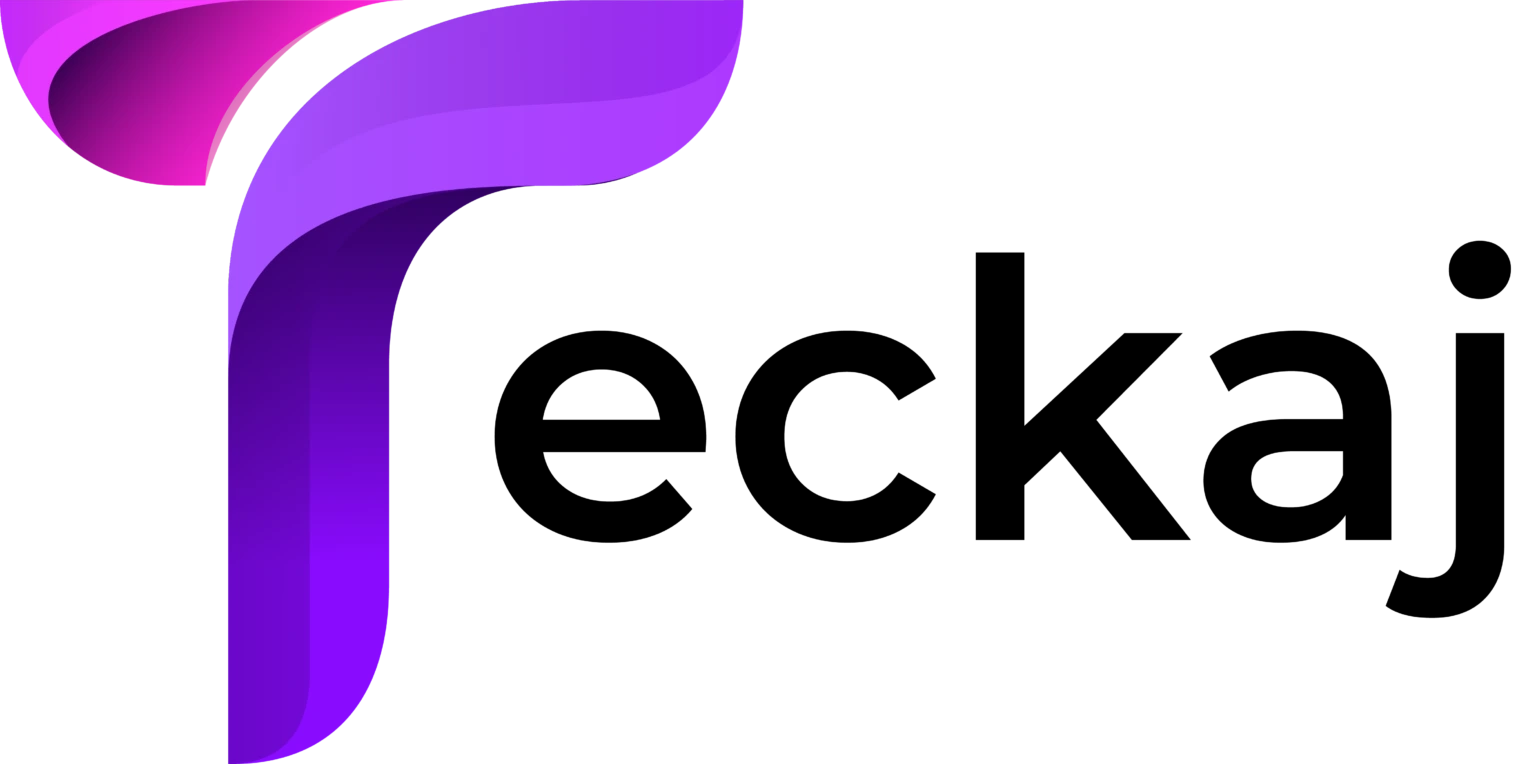If your Samsung Remote Not Working, it could be due to dead batteries, pairing issues, or physical damage. First, replace the batteries and ensure they are inserted correctly. If the remote still doesn’t respond, try resetting it by removing the batteries and pressing any button for 10 seconds to discharge residual power. For Smart remotes, re-pair it with the TV by holding the Play/Pause and Return buttons simultaneously. Check for obstructions between the remote and the TV’s sensor. If it’s still unresponsive, the issue may lie with the remote itself or the TV’s receiver, requiring further troubleshooting or replacement.
A malfunctioning remote can stem from various issues, such as drained batteries, signal interference, or software glitches. Whether you’re dealing with a complete failure to respond, unresponsive buttons, or laggy Smart TV performance, most remote issues are not as serious as they may seem. Sometimes, the fix can be as simple as replacing the batteries, while in other cases, it may involve resetting your TV.
Why Is My Samsung TV Remote Not Working
To fix the Samsung TV remote not working issue, the first step is to identify the reasons. After learning the real culprit, you can quickly resolve the issue and use that remote to control Samsung TV.
Here are some common reasons for Samsung TV remotes not working or not responsive:
1. Dead or Improperly Inserted Batteries
-
Check the Batteries:
- Ensure the batteries have charge. Replace them with new ones to rule out power issues.
- Double-check that the batteries are inserted correctly, with the positive (+) and negative (-) terminals aligned properly.
-
Battery Reset:
- Remove the batteries and press any button on the remote for 10 seconds to drain residual power. Then reinsert or replace the batteries.
2. Signal Interference
-
Line of Sight Issues:
- Samsung remotes rely on infrared (IR) or Bluetooth signals. Ensure there are no objects blocking the path between the remote and the TV’s IR sensor.
-
Distance:
- IR remotes work best within 20 feet of the TV, while Bluetooth remotes may have a longer range but can still face interference from walls or electronic devices.
-
Bright Lighting:
- Bright lights or direct sunlight on the TV sensor can interfere with IR signals. Adjust the lighting or position of the TV if needed.
3. Pairing Issues (For Smart Remotes)
-
Re-Pair the Remote:
Smart remotes may lose their connection to the TV. To re-pair:
-
- Point the remote at the TV.
- Hold the Play/Pause and Return buttons simultaneously for 5-10 seconds.
- Wait for a message indicating successful pairing.
-
Test Another Device:
- If the remote doesn’t work after re-pairing, try pairing it with another Samsung TV to rule out compatibility issues.
4. Physical Damage
-
Inspect the Remote:
Look for visible damage, such as cracks or worn-out buttons, which could prevent functionality.
-
Sticky Buttons:
Clean the remote using a slightly damp cloth or isopropyl alcohol to remove debris or stickiness.
-
Check the IR Emitter:
Use your smartphone’s camera to test the IR emitter:
-
- Open the camera app.
- Point the remote at the camera and press a button.
- If you see a light flashing on the camera screen, the IR emitter is working.
5. Test the TV’s Sensor
-
Use Another Remote:
- Test your TV with a different Samsung remote to ensure the issue isn’t with the TV’s IR sensor or Bluetooth receiver.
-
Control via Smartphone:
Use the Samsung SmartThings app to control the TV. If the app works, the problem is likely with the remote.
6. Factory Reset the Remote
- For persistent issues, reset the remote:
- Remove the batteries.
- Hold the Power button for 10-20 seconds.
- Reinsert the batteries and test.
7. Software or Firmware Issues
-
Update the TV Firmware:
- Outdated firmware may cause compatibility issues with the remote. Use the TV menu or Samsung SmartThings app to check for updates.
-
Restart the TV:
- Unplug your TV for 60 seconds and plug it back in to reset its system.
8. Consider Replacing the Remote
- If the remote remains unresponsive after troubleshooting, it may need replacement.
- Purchase an original Samsung remote or a compatible universal remote.
How To Fix Samsung Remote Not Working
If your Samsung remote isn’t working, the issue could stem from several causes, such as dead batteries, connection problems, or a malfunction in the remote or TV. Here’s a step-by-step guide to troubleshoot and fix the problem.
1. Check the Batteries
-
Replace Batteries
Remove the old batteries and replace them with fresh ones. Make sure they are inserted correctly (aligning positive and negative ends).
- Test the Remote: After replacing the batteries, try using the remote.
2. Check the Remote’s Infrared (IR) Signal
- Test the IR Signal: Use a smartphone camera:
- Open your camera app and point the remote at the camera.
- Press any button on the remote while looking at it through the camera screen.
- If you see a flashing light, the IR signal is working. If not, the remote may be faulty.
3. Reset the Remote
- Remove the batteries.
- Press and hold the Power button for 10-20 seconds.
- Reinsert the batteries and test the remote.
4. Pair the Remote with the TV (Smart Remotes Only)
- If your Samsung TV uses a Smart Remote, you may need to pair it again:
- Stand close to the TV.
- Point the remote at the TV and press and hold the Return and Play/Pause buttons simultaneously for about 3-5 seconds.
- Follow the on-screen instructions if any appear.
5. Check for Obstructions
- Ensure there’s nothing blocking the remote’s signal to the TV.
- Clean the IR sensor on both the remote and the TV.
6. Power Cycle Your TV
- Turn off the TV and unplug it from the wall.
- Wait 1-2 minutes, then plug it back in and turn it on.
- Test the remote.
7. Use a Smartphone as a Remote
- Download the SmartThings App (Samsung’s app for controlling devices) on your phone.
- Use the app to control your TV and see if the issue lies with the TV or the remote.
8. Update the TV Firmware
- If your TV is connected to the internet:
- Go to Settings > Support > Software Update.
- Update the firmware if an update is available.
9. Check for Physical Damage
- Inspect the remote for visible damage or stuck buttons.
- If the buttons are sticky, clean them using a soft cloth slightly dampened with rubbing alcohol.
10. Replace the Remote
- If none of the above steps work, the remote may be defective. Purchase a replacement:
- Contact Samsung support for an official replacement.
- Purchase a universal remote compatible with Samsung TVs.
Conclusion
Hopefully, after walking through the information given above, you can fix the issue namely – Samsung TV Remote Not Working
Also Read : How to use FaceTime on your Windows PC