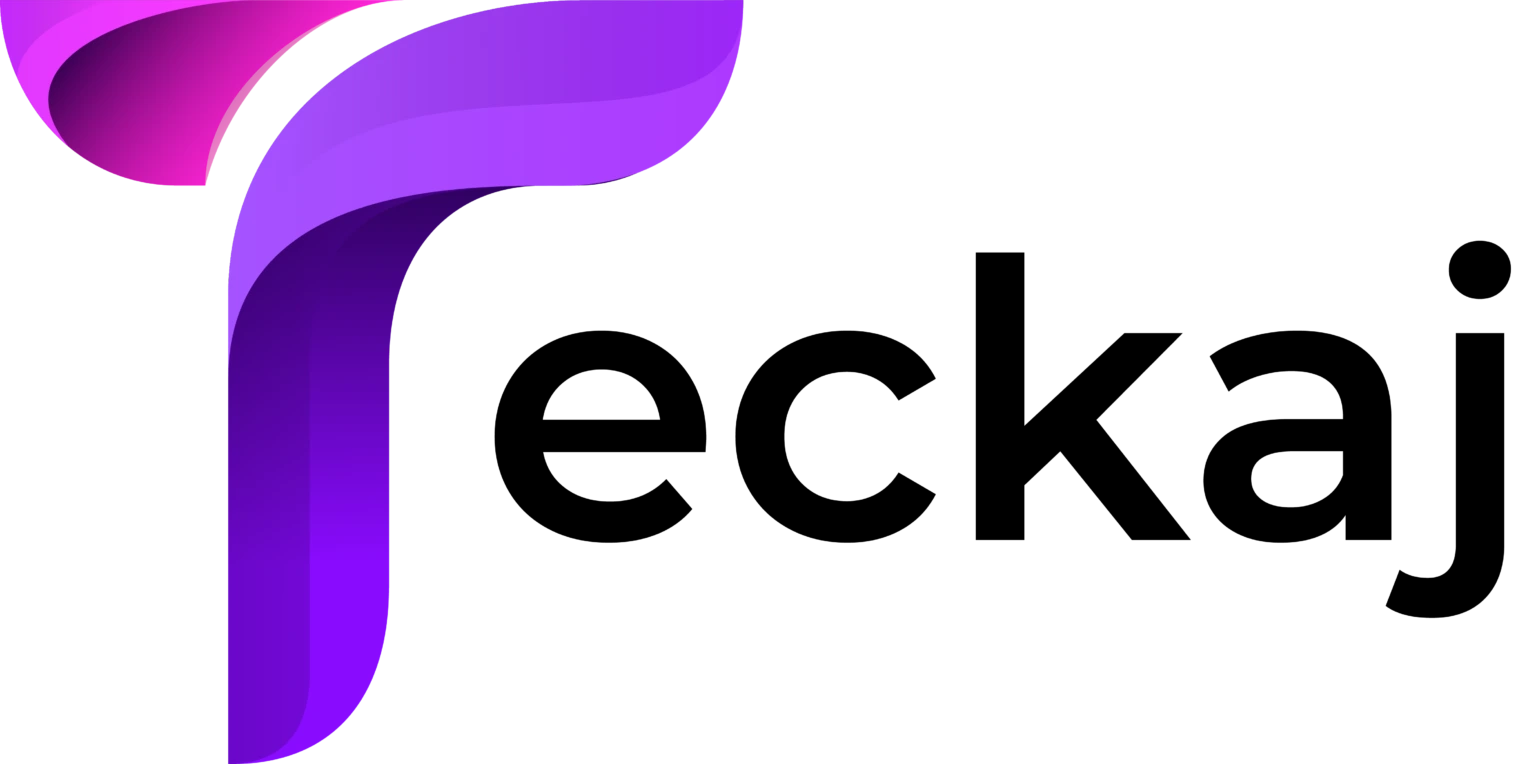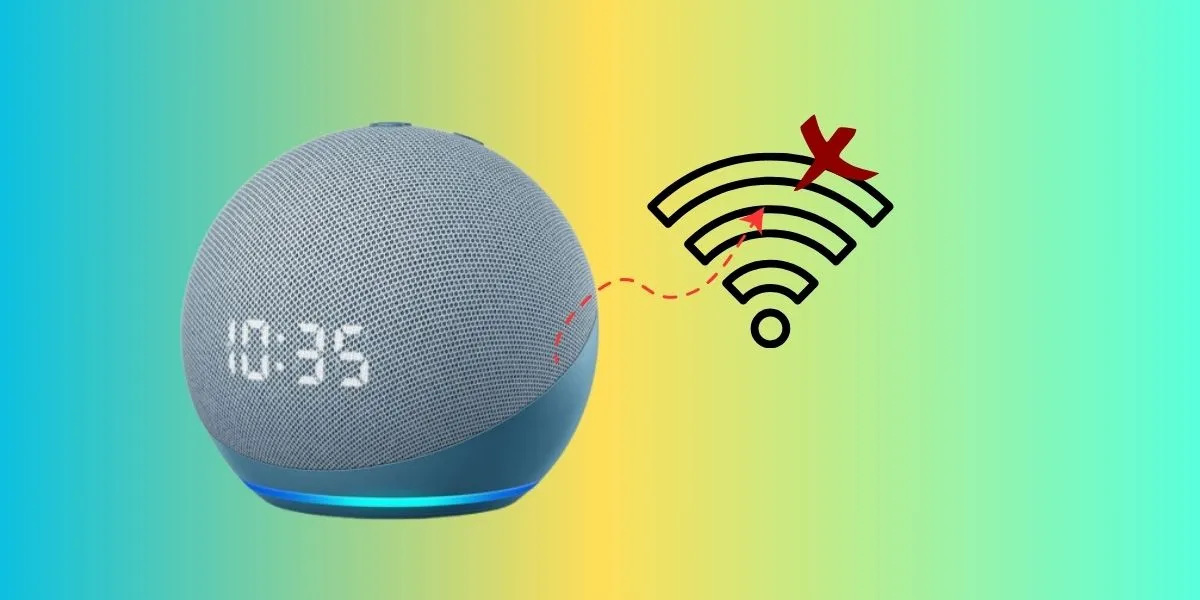Amazon Alexa is a smart voice assistant that relies on a stable Alexa Won’t Connect to Wifi to function properly. If you’ve recently changed your Wi-Fi network or router, you may find that Alexa refuses to connect. This can be frustrating, as it renders your smart assistant unusable.
Several factors could be causing the problem, including incorrect Wi-Fi credentials, router settings, interference, or software glitches. The good news is that there are multiple ways to troubleshoot and resolve these connectivity issues. In this guide, we will walk you through the possible reasons and solutions to help you reconnect your Alexa device to your new Wi-Fi network.
Why You’re Seeing This Issue Alexa Won’t Connect to Wifi
Before jumping into solutions, let’s explore why your Alexa device might not be connecting to the new Wi-Fi network:
- Incorrect Wi-Fi Credentials: If you’ve entered the wrong password or the network name (SSID) has changed, Alexa won’t connect.
- Network Frequency Issues: Some Alexa devices only support 2.4 GHz Wi-Fi, while others support both 2.4 GHz and 5 GHz.
- Router Compatibility: Certain router settings, such as MAC address filtering or outdated firmware, may prevent Alexa from connecting.
- Weak Signal Strength: If Alexa is too far from the router, it may struggle to maintain a stable connection.
- Software or Firmware Issues: Outdated software can interfere with network connectivity.
- Interference from Other Devices: Other wireless devices in your home may be causing network congestion.
Now that we understand the potential causes, let’s move on to the troubleshooting steps.
Step-by-Step Solutions Alexa Won’t Connect to Wifi
1. Restart Your Alexa Device and Router
A simple restart can often resolve connectivity issues.
- Unplug your Alexa device from power and wait for 30 seconds before plugging it back in.
- Restart your router by unplugging it, waiting 30 seconds, and then plugging it back in.
- Once both devices have restarted, try reconnecting Alexa to Wi-Fi.
2. Reconnect Alexa to Wi-Fi Manually
If Alexa isn’t automatically connecting, you’ll need to set up the connection manually.
- Open the Alexa app on your smartphone.
- Tap Devices > Echo & Alexa > Select your device.
- Tap Change next to Wi-Fi Network.
- Follow the on-screen instructions to connect Alexa to your new network.
3. Double-Check Your Wi-Fi Credentials
Ensure you’re entering the correct network name (SSID) and password.
- Verify your Wi-Fi password by checking another device, such as a smartphone or laptop.
- If your Wi-Fi network uses a special character in its name, try renaming it to a simpler one and reconnecting.
4. Make Sure Your Router is Compatible
Certain router settings may interfere with Alexa’s ability to connect.
- Ensure your router is broadcasting a 2.4 GHz signal if your Alexa device doesn’t support 5 GHz.
- Disable MAC address filtering or add Alexa’s MAC address to the allowed list.
- Update your router’s firmware to the latest version by checking the manufacturer’s website.
5. Move Alexa Closer to the Router
Weak signal strength can cause connectivity issues.
- Place Alexa within 10-15 feet of the router to ensure a strong connection.
- Avoid placing the device near walls, microwaves, or other electronic devices that could cause interference.
6. Forget and Re-add the Wi-Fi Network
If you’re still facing issues, forget the current Alexa Won’t Connect to Wifi and re-add it.
- Open the Alexa app and go to Devices.
- Select your Alexa device and tap Change Wi-Fi.
- Choose Forget This Network, then re-enter the credentials and reconnect.
7. Reset Your Alexa Device
If all else fails, a factory reset might help.
- For Echo Dot (3rd/4th Gen): Press and hold the Action button (with a dot) for 25 seconds until the light ring turns orange.
- For Echo Show: Swipe down from the top of the screen, select Settings > Device Options > Reset to Factory Defaults.
- Once the device resets, set it up again using the Alexa app.
8. Update Alexa’s Firmware
Outdated software can sometimes cause connection issues.
- Alexa updates automatically, but you can force an update by saying, “Alexa, check for updates.”
9. Check for Network Congestion
If multiple devices are connected to your Wi-Fi, Alexa might struggle to get a stable connection.
- Disconnect some devices temporarily and try reconnecting Alexa.
- If your internet speed is slow, consider upgrading your plan or restarting your modem.
If none of the above steps work, you may need professional assistance.
- Visit Amazon Alexa Support or call their customer service.
Final Words
Alexa Won’t Connect to Wifi network can be frustrating, but it’s usually fixable with the right troubleshooting steps. By restarting your devices, checking your Wi-Fi settings, and ensuring your router is configured correctly, you should be able to restore Alexa’s connection quickly.
If the issue persists, Alexa Red Ring or contacting Amazon support might be necessary. With the steps outlined in this guide, you should be well-equipped to get Alexa back online and running smoothly on your new Wi-Fi network.