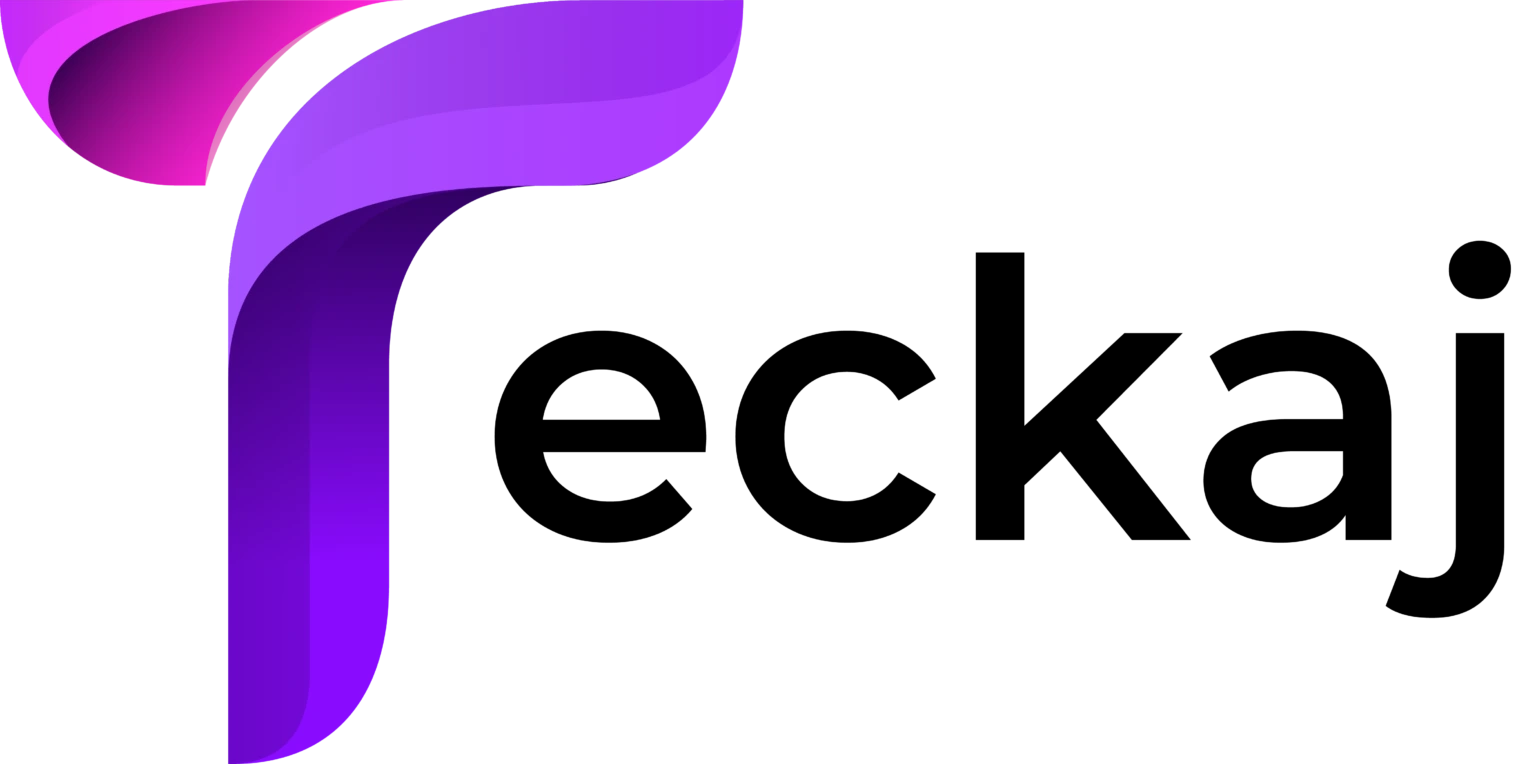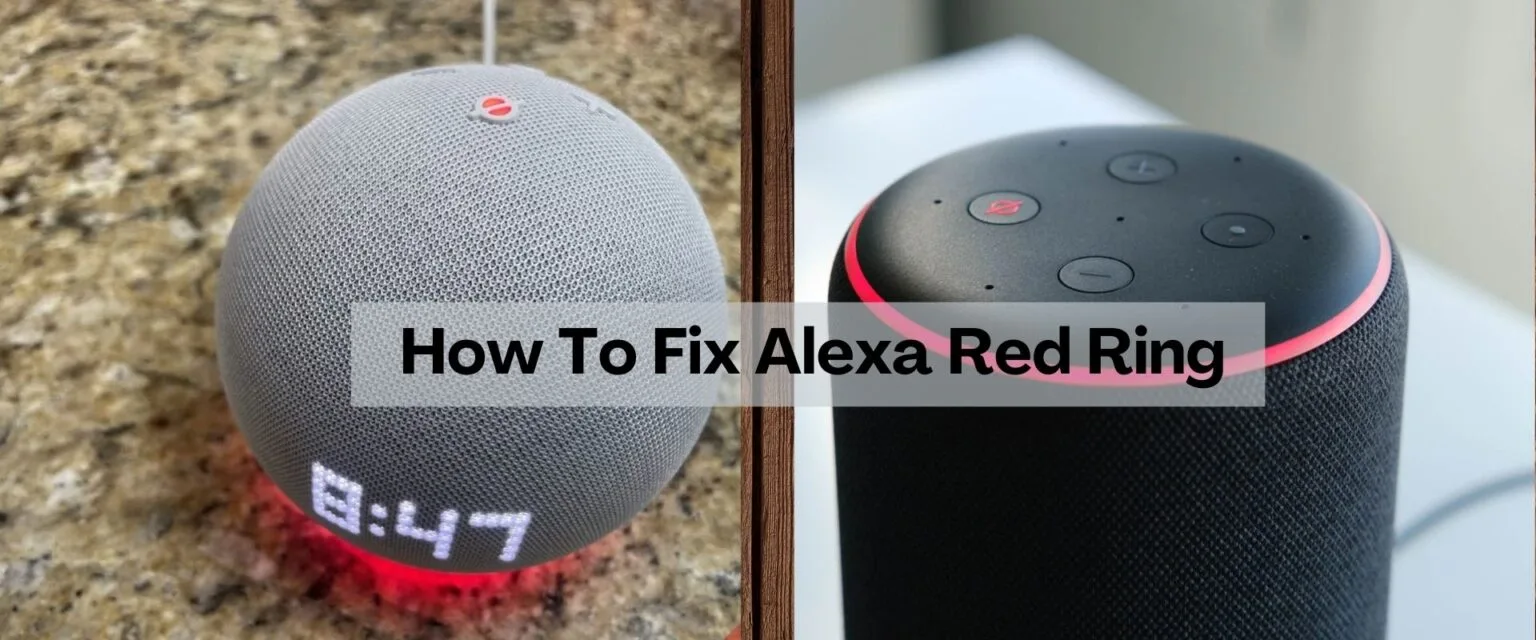Wondering about the red ring on your Amazon Alexa device? If this is the issue, then you have arrived at the correct place. In this, you will get a comprehensive guide on how to resolve the Alexa red ring issue, helping you restore your device to normal functionality.
Smart devices have changed how we use technology in our daily lives. Amazon Alexa is a voice-activated virtual assistant designed to assist users with a wide range of tasks. Despite its widespread usage and reputation for reliability, Alexa encounters multiple issues.
Alexa’s red ring is one of them. This threatening signal often raises concerns about the functionality and performance of the device. Read the blog to get deeper into the significance of the red ring, exploring what it indicates and the common scenarios that may lead to its emergence.
What Does the Alexa Red Ring Mean?
The LED ring on your Alexa device shows its status or any issues. Each color means something different. When the ring glows red, it usually signals a problem. The most common reasons for a red ring include:
- Microphone Muted: If the mic is off, Alexa cannot listen to your commands, and a red ring will appear.
- Connectivity Issues: The device might not be able to connect to WiFi or the internet.
- Hardware Malfunction: In rare cases, a red ring can signal a deeper hardware issue.
- Account Problems: If there is an issue with your Amazon account or Alexa app, the red ring might be a sign.
Steps to Resolve the Alexa Red Ring Issue
To solve the red ring issues on your device, first understand what is causing the problem. Go through the following fixes to rectify the issue.
-
Check the Microphone
A red ring most commonly indicates that the microphone is muted on Alexa devices Alexa devices feature a physical button to mute the microphone, ensuring privacy when needed. To resolve this issue, simply press the microphone button on the device. The red ring will disappear, and Alexa will begin listening to your commands again.
-
Check Your Internet Connection
If there is a problem with your internet connection, you may encounter the red ring issue. To check any connectivity issue, follow the below instructions:
- Initially, open Alexa app on your phone
- After that, tap on Devices and then Echo & Alexa
- Now choose your device
- After this, confirm it is connected to the right WiFi network.
-
Restart Your Alexa Device
If your internet connection is reliable and the issue continues to occur, try rebooting your device. A simple restart can resolve small issues. Follow these steps to restart Alexa.
- Detach Alexa from the power outlet
- Wait for about 30 seconds
- Reconnect the device and let it restart
- After the reboot, check if the red ring persists
-
Update the Alexa App
If it has been a long time since you last updated the Amazon Alexa app, there is a high chance that you will encounter the red ring problem. Below is how to update the Amazon Alexa application.
For Android
- First, open the Google Play Store
- Click on the Profile icon and go to Manage Apps & devices
- Explore the Alexa application and select Update
- Now, at last, click on it to install the latest version
For iPhone
- Launch the App Store on your iPhone
- Select your profile on the screen
- Scroll down to the Available Updates section
- Search for the Amazon Alexa app
- At last, finally, click on Update
-
Reset Alexa to Factory Settings
If none of the above solutions resolve the issue and the red ring remains on your device, a factory reset might be necessary. Resetting the device will erase all customizations and linked accounts. Here are the steps to perform a factory reset on the device.
- Press and hold the Action button for about 20-30 seconds till the ring turns orange
- After resetting, follow the setup instructions in the Alexa app to reconfigure your device
-
Perform a Full Power Cycle
Performing a complete power cycle can refresh the entire smart ecosystem, effectively resolving various underlying conflicts that may not be immediately apparent.
- Turn off the Alexa, router, and modem
- Wait for at least one minute
- Turn on the router and modem first
- After this, plug in your Alexa device
- This step ensures all devices start fresh with no lingering errors
-
Test Your Alexa on a Different Network
In some cases, connectivity issues may stem from your internet service provider (ISP). To examine this possibility, consider the following steps:
- Link your Alexa to a mobile hotspot or an alternative WiFi network
- If the red ring goes away, contact your internet service provider (ISP) to fix network issues
- Switching networks can help you check if your WiFi is causing the problem
-
Check Your Amazon Account Status
Your Alexa device is connected to your Amazon account, and any issues related to the account can lead to functionality problems. To resolve these issues, it is important to check the status of your Amazon account and ensure everything is in order.
- Launch the Amazon website or the app
- Log in and check for notifications or account alerts, such as payment issues or verification requests
- Ensure your account is active and properly linked to the Alexa app
- Re-linking your account in the Alexa app to resolve the issue, for any authentication errors
Conclusion
The red ring on Alexa’s device can seem worrying, but it usually means a small problem that can be fixed easily. This guide gives simple steps to help you get your Alexa device working again quickly. By understanding what the red ring means and taking some easy steps to prevent issues, you can enjoy using Alexa for a long time. If problems keep happening, there is help available for you.
Frequently Asked Questions
-
Why does my Alexa device show a red ring?
The Amazon Alexa device has a red ring that indicates various issues, such as a muted microphone, connectivity problems, or account-related concerns. This visual alert encourages users to promptly address the situation to maintain optimal functionality.
-
What should I do if restarting Alexa doesn’t fix the red ring?
If restarting the device does not fix the problem, consider examining other possible reasons for the issue. These may include outdated firmware, internet connectivity problems, or issues related to your account. It is advisable to update the device’s firmware and verify that your Amazon account is in good condition.
-
When should I contact Amazon support for the red ring issue?
If you have tried all troubleshooting steps, like resetting the device and updating the firmware, and alexa red ring is still on, contact Amazon support. They can help with further resolution or offer a replacement if necessary.
-
What if I’m not tech-savvy? Can I still fix Alexa’s red ring?
Many common issues can be easily resolved by checking the microphone button, restarting your device, or ensuring a stable WiFi connection. For further assistance, the Alexa app offers a step-by-step guide, or you can contact Amazon support.