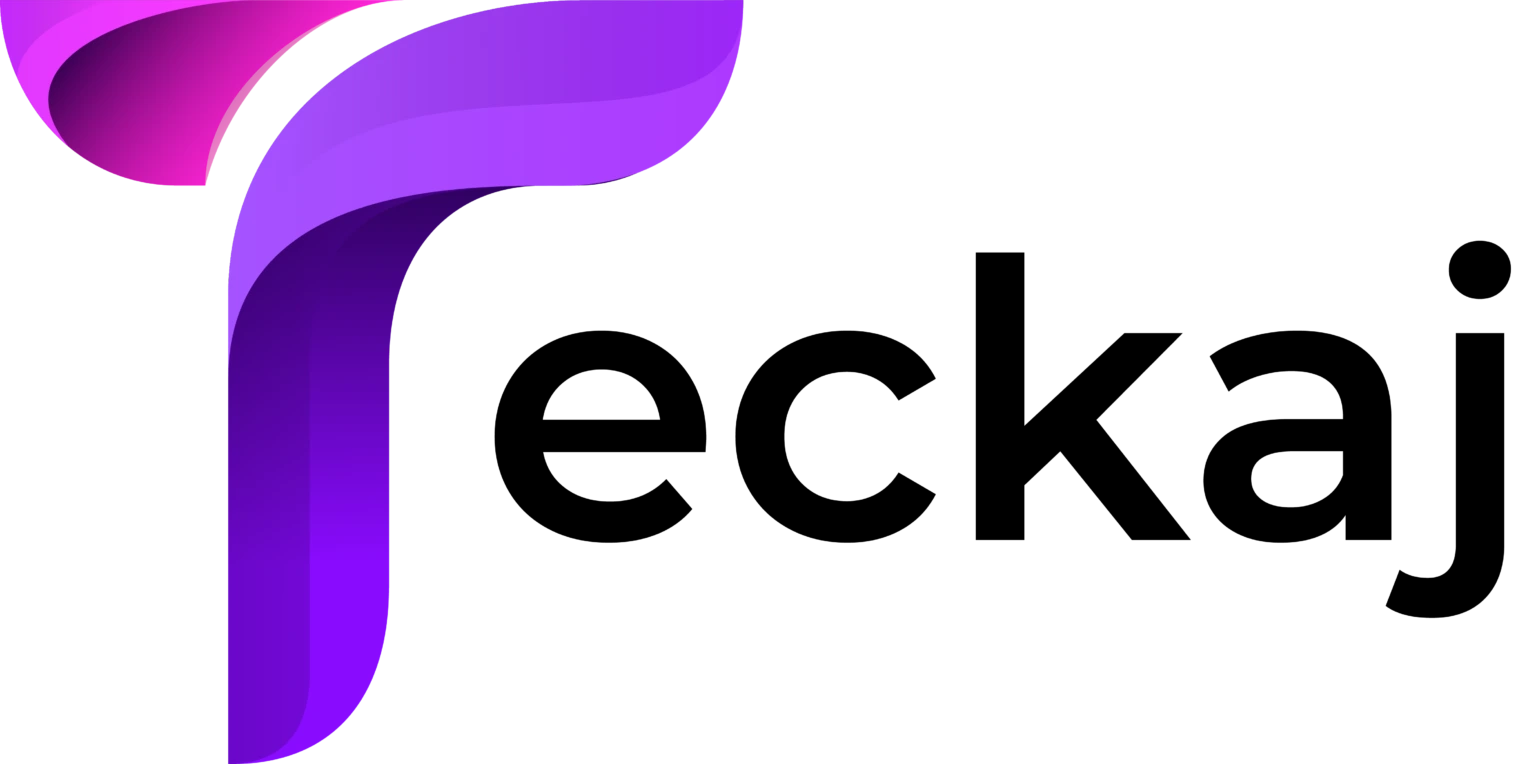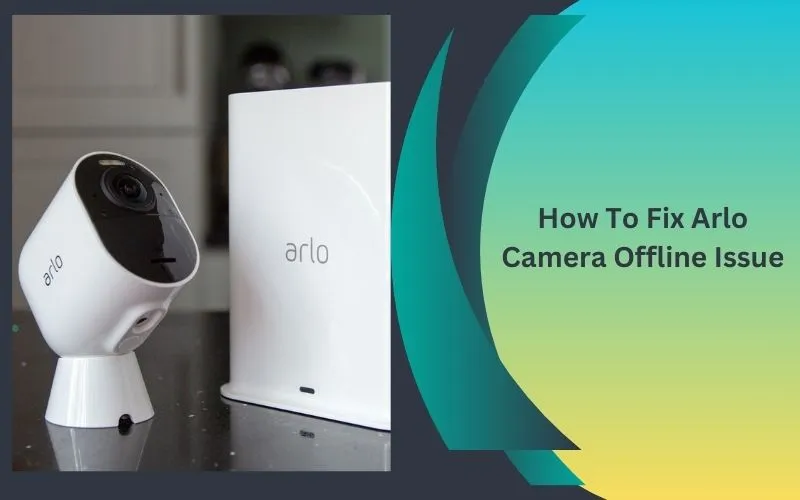Are you in a dilemma because of the Arlo Camera Offline Issues? Or are you asking this question repetitively to yourself? If you have so many queries due to the offline issues with your Arlo camera, you have come to the right place. Here in this blog post, you’ll get the appropriate answers.
Do you want to know the causes behind your Arlo camera’s little breaks from the internet? If yes, you will surely be aware of the reasons why your surveillance system has gone into hibernation. The interruptions in the workflow of your Arlo camera are the same as your favorite superhero vanishes in the middle of the movie.
Are you eager to banish the offline issues with your Arlo camera? If so, it’s the right time to grab a cup of coffee and put your feet up so that you can confirm peace of mind.
Let’s take a deep dive into this blog and ensure hassle-free surveillance!!
Cause Arlo Camera Offline Issues
Undoubtedly, there are various reasons that cause you to encounter Arlo Camera Offline Issues. All of them have been mentioned below. Let’s have a glance at them.
-
Weak Wi-Fi Signal:
Excessive distance from the router or several obstructions can weaken the connection.
-
Power Issues:
Due to the low battery or power supply disruptions, you have to encounter Arlo camera offline issues.
-
Firmware Problems:
If your camera’s firmware is outdated, it can surely lead to several connectivity issues.
-
Interference:
There may be various electronic devices near your camera. As a result, you have to encounter signal interruptions.
-
Base Station Errors:
Due to malfunctions or disconnections of the Arlo base station, you have to suffer from Arlo camera offline issues.
-
Network Overload:
There may be several devices on the network that may reduce bandwidth.
-
Software Conflicts:
Last but not least, because of the app or system glitches, the performance of your camera may be impacted.
How To Resolve Arlo Camera Offline Issue
In this section, we have mentioned helpful and credible troubleshooting tips. These are helpful to you in resolving an Arlo camera that has already gone offline –
1. Check Power Supply and Batteries
-
Ensure Power is On:
Initially, verify that the Arlo camera you possess is connected to a power source. You also need to check that the battery is fully charged.
-
Replace/Recharge Batteries:
If you have a wireless camera, you need to check its battery level. You can also think about recharging or replacing them if it is required for you.
-
Inspect Power Adapter:
Now, it is a must for you to confirm that the power adapter is securely connected and functional too.
2. Verify Wi-Fi Connection
-
Check Signal Strength:
At the beginning of the verification procedure, you need to confirm that your camera is within range of your Wi-Fi router. It is essential for you to cross-check because a weak signal can disrupt connectivity.
-
Reposition Your Router or Camera:
Now, you need to move your router or camera closer together so that you can improve the connection.
-
Connect to 2.4 GHz Network:
In the next step, it is required for you to confirm that your camera is connected to a 2.4 GHz network rather than a 5 GHz one. Because it has been noted that most Arlo cameras require the former.
3. Reboot the Camera
-
Power Cycle:
In the first step, turn the camera off. Now, wait for 30 seconds. After that, you can turn it back on. It can help you to clear any sort of temporary issues.
-
Restart from the App:
If your camera is supportive of it, you can restart it remotely with the use of the Arlo app.
4. Inspect the Base Station
-
Check Status LEDs:
Now, is the right time to confirm whether the LEDs on your Arlo base station include connectivity or not. In case they are red or off, you can reset the base station.
-
Reboot the Base Station:
Later on, you can unplug the base station. Next, you have to wait for about a minute. Thereafter, you can plug it back in to refresh the connection.
5. Update Firmware
-
Check for Updates:
In this step, you have to log into the Arlo app. Next, go to settings so that you can see if any firmware updates are available for your camera or base station.
-
Automatic Updates:
You also need to confirm that automatic updates are enabled. This way, you can keep your camera running smoothly.
6. Reset Network Settings
-
Reconnect to Wi-Fi:
You have the requirement of forgetting the network on the Arlo camera. Apart from that, you can also reconnect it with the use of the Arlo app.
-
Router Reset:
In case, the issue persists, you can reset the router by turning it off merely for 60 seconds. After that, you can restart it.
7. Factory Reset the Camera
-
Use the Reset Button:
When you are going to kick-start the reset procedure for your camera, you have to locate this button on the camera. Next, hold this button on your camera for just 10-15 seconds until the LED flashes.
-
Reconfigure the Camera:
After a factory reset, you can set up the camera again in the Arlo app. For this, you have to follow the prompts.
8. Check for Interference
-
Avoid Electronic Interference:
At the beginning of the verification procedure, you need to confirm that the camera is not placed near the other electronic devices. It could disrupt the signal. These devices are – microwaves, cordless phones
-
Limit Wi-Fi Congestion:
Suppose, many devices are connected to your Wi-Fi, you can try to disconnect a few. This way, you can see if that improves your camera’s connectivity.
9. Ensure Account Synchronization
-
Verify Camera is Synced:
To confirm your account’s synchronization, you are required to log in to your Arlo account. It will be helpful to you to log into your Arlo account. This way, you can check if the camera appears under the devices tab.
-
Re-add Camera:
If the camera has disappeared from your account, re-add it. For this, you have to follow the setup steps.
10. Check The Data Plan (For Cellular Models)
-
Data Availability:
You need to make sure that there is sufficient data in the mobile plan. It occurs if the camera utilizes cellular connectivity.
-
Strong Cellular Signal:
In the next step, confirm that your camera is in an area with good cellular coverage youtube.
11. Review Arlo App Settings
-
App Permissions:
Now, you really need to confirm that the Arlo app has the necessary permissions. You are also required to verify that the battery-saving settings of your device do not restrict it.
-
Reinstall App:
This step is about deleting and reinstalling the Arlo app. It will be helpful to you in clearing potential software bugs.
12. Customer Support and Warranty
-
Contact Arlo Support:
If all the troubleshooting tips mentioned above fail, you can reach out to Arlo support for further assistance.
-
Check Warranty:
Last but not least, you need to cross-check if your camera is still under warranty for probable replacements.
Wrapping-up,
Hopefully, after taking a deep dive into the troubleshooting tips given above, you can troubleshoot the Arlo camera offline issue. Finally, you will be able to get your camera back online.
FAQs Arlo Camera Offline Issue
-
Why does my Arlo camera keep going offline?
The camera may go offline due to poor Wi-Fi signal strength, power issues, firmware glitches, or network congestion.
-
How can I reconnect my Arlo Camera Offline Issues?
Ensure the camera is within range of the router, check power sources, restart the camera, or reset the base station.
-
What should I do if my Arlo camera won’t stay connected?
Update the firmware, reduce network load, and minimize interference from other electronic devices.
-
Can router issues cause my Arlo Camera Offline Issues?
Yes, problems like router reboots, outdated firmware, or high network traffic can affect the camera’s connectivity.